Connect to VPN Gate by Using OpenVPN Protocol
This document describes how to use OpenVPN Client
developed by OpenVPN
Technologies, Inc. to connect to a VPN Relay Server of
VPN Gate.
Alternative easy methods to connect a VPN
Other methods are easier than OpenVPN. Try OpenVPN after
they are failed to connect a VPN.
- In Windows, SoftEther
VPN Client is very easy to use.
OpenVPN Client configurations are difficult than
SoftEther VPN Client.
If you are using Windows, using SoftEther VPN Client is
recommended because it is very easy to configure and
stable. SoftEther VPN Client can show the list of
currently running VPN Gate Servers on the software
screen.
- In Mac OS, iOS and
Android, L2TP/IPsec is very easy to use.
OpenVPN VPN Client software is built-in on Windows, Mac,
iOS and Android. L2TP is easier to be configured than
OpenVPN. We recommend to try L2TP/IPsec before trying
OpenVPN. Some firewalls may filter L2TP/IPsec packets.
In such a network, you should use OpenVPN.
Select your OS
VPN on Windows step by step guide (Using OpenVPN)
This instruction describes how to connect to a Public VPN
Relay Server of VPN Gate by using OpenVPN Client developed
by OpenVPN Technologies,
Inc. on Windows XP, 7, 8, 10, Server 2003, 2008, 2012.
-
SoftEther VPN Client is
recommended on Windows.
L2TP/IPsec Client configurations are difficult than
SoftEther VPN Client.
If you are using Windows, using SoftEther VPN Client is
recommended because it is very easy to configure and
stable. SoftEther VPN Client can show the list of
currently running VPN Gate Servers on the software
screen.
On this instruction, we use Windows 7 screens. Windows XP
and Windows 8 are similar, however there are a little number
of differences.
1. Install OpenVPN Client (only once at the first time)
Download and install the OpenVPN software. It is
developed by OpenVPN Technologies, Inc. and distributed as
an open-source.
Double-click the downloaded OpenVPN program file.
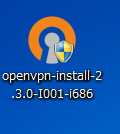
Setup wizard appears. Proceed to install along the
instructions on the wizard.
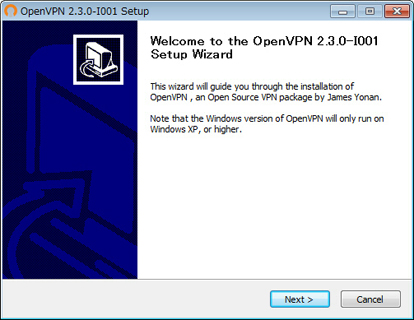
2. Download and install a connection setting file (.ovpn
file) of OpenVPN (only once at the first time)
You have to download an OpenVPN connection setting file
(.ovpn) in order to connect to a VPN Gate Public VPN Relay
Server by using OpenVPN.
- OpenVPN connection setting files are downloadable on
the Public VPN Relay Servers List
page.
Select a VPN server which you want to connect to, and
click the ".ovpn" file to download to the desktop.
If you save the .ovpn file on the desktop, the file will
be displayed as OpenVPN icon as the following figure.
However, you cannot double-click this file to initiate a VPN
connection.
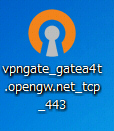
You have to install the downloaded .ovpn file into the "config"
folder of OpenVPN.
Open the "C:\Program Files\OpenVPN\config"
folder, and copy the .ovpn file into this folder.
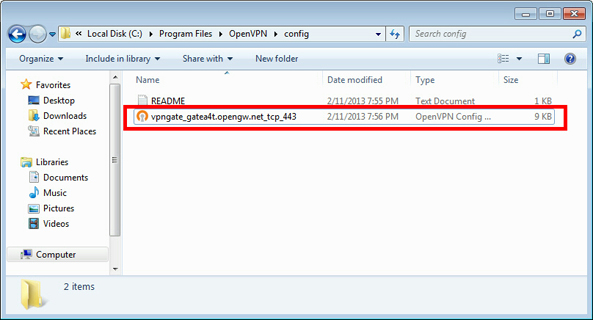
3. Connect a VPN
Right-click the "OpenVPN GUI" icon on the desktop, and
click "Run as administrator" .
After Windows Vista, you need to use "Run as administrator"
. Otherwise, VPN connection will fail.
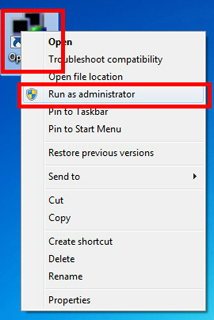
OpenVPN GUI icon will be appeared on the task-tray of
Windows at the bottom-right of the screen.
(Icon sometimes hides. Click the up arrow icon to show all
hidden icons.)
Right-click the OpenVPN GUI icon, and click
"Connect" .
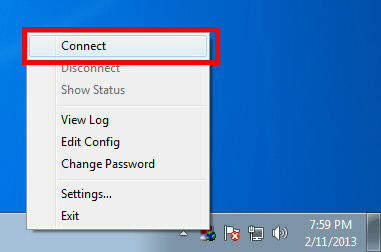
The VPN connection will be started. The connecting status
will be displayed on the screen.
You may see the username and password prompts on the screen.
Specify "vpn" (3-letters) on the prompt.
(It seldom appears.)
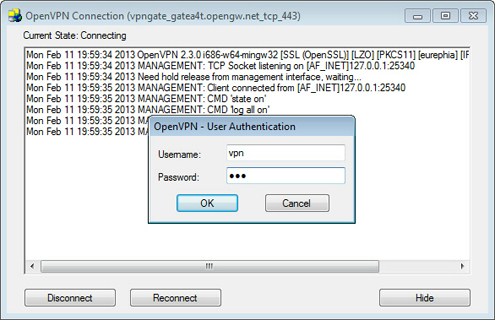
If the VPN connection is successfully established, the
message appears as following.
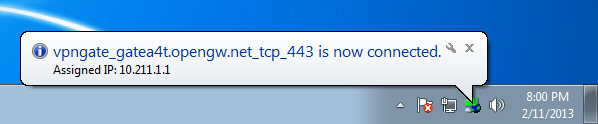
4. Enjoy Internet via VPN relaying
While a VPN connection is established, a Virtual Network
Adapter on Windows will be created and the adapter will be
assigned an IP address which begins with the
"10.211." block. The default gateway address will
be designated on the Virtual Network Adapter. You can
confirm these network configuration by running "ipconfig
/all" command on the Windows Command Prompt.
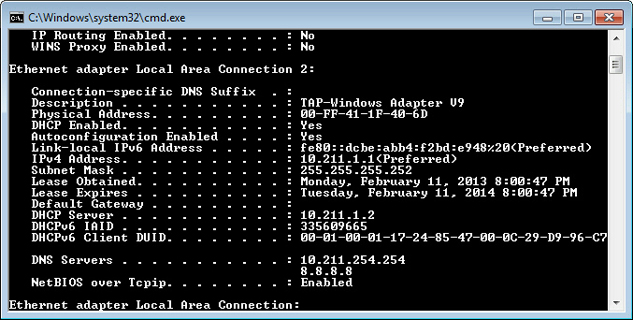
While VPN is established, all communications towards the
Internet will be relayed via the VPN Server. You can verify
that by using "tracert 8.8.8.8" command on
the Windows Command Prompt.
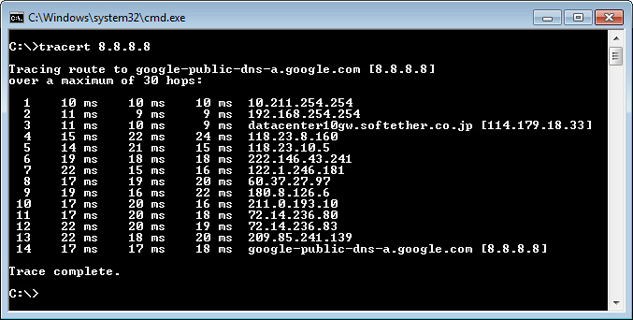
As the above figure, if the packet-path are through
"10.211.254.254" , your communication is now relayed via one
of VPN Gate Public VPN Servers.
You can also visit the VPN Gate Top Page
to see your current global IP address. You can see your
source country or region has been changed to other if you
are connecting to a VPN server which is located on oversea
country.
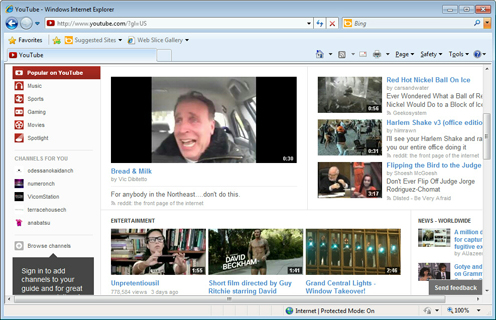
Enjoy YouTube, Facebook or Twitter while your VPN
connection is established.
Facebook, Twitter and Gmail uses HTTPS (SSL) encrypted
communication protocols. Regardless of VPN or non-VPN, no
one can tap these encrypted communications.
VPN on Mac step by step guide (Using OpenVPN)
This instruction describes how to connect a VPN Gate
Relay VPN Server by using
Tunnelblick.
Tunnelblick is a GUI version of OpenVPN Client for Mac OS X.
On this instruction, every screen-shots are taken on Mac
OS X Mountain Lion. Other versions of Mac OS X are similar
to be configured, however there might be minor different on
UIs.
These screen-shots are in English version of Mac OS X. If
you use other language, you can still configure it easily by
referring the following instructions.
- In Mac OS X, L2TP/IPsec is
very easy to use.
OpenVPN VPN Client software is built-in on Mac. L2TP is
easier to be configured than OpenVPN. We recommend to
try L2TP/IPsec before trying OpenVPN. Some firewalls may
filter L2TP/IPsec packets. In such a network, you should
use OpenVPN.
1. Install Tunnelblick (only once at the first time)
Download and install Tunnelblick from the following URL.
You should download the latest version (beta version if
exists) to use.
Installation should be conducted along to the screen
instructions.
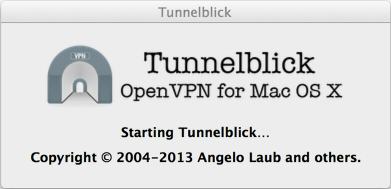
After installation completed, the following screen will
appear. Click "I have configuration files"
.
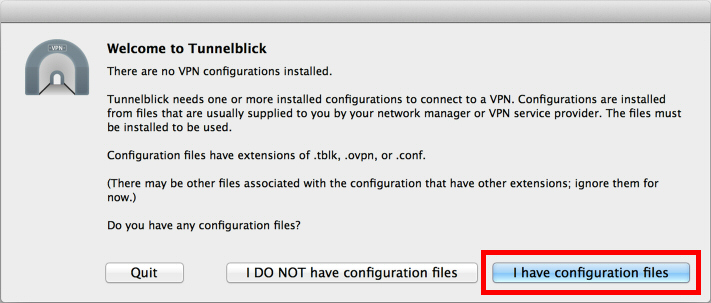
Click the "OpenVPN Configuration(s)"
button.
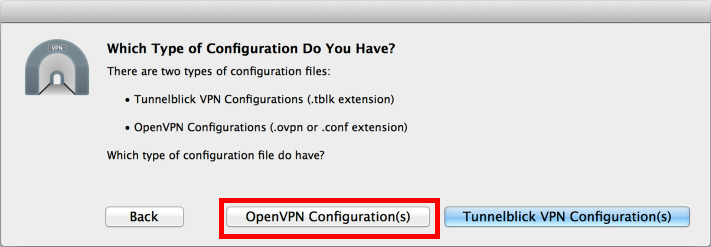
Click the "Create Tunnelblick VPN Configuration"
button.
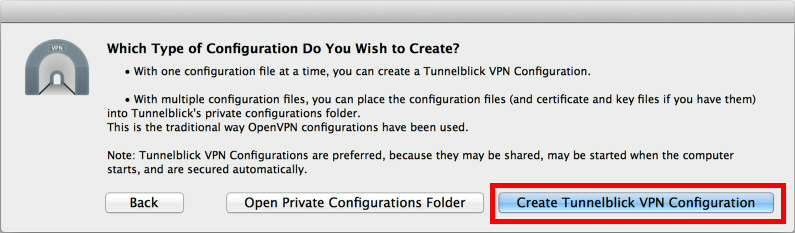
A new folder, "Empty Tunnelblick VPN
Configuration", will be created on the desktop.
2. Download and Install a connection setting file (.ovpn
file) of OpenVPN (only once at the first time)
You have to download an OpenVPN connection setting file
(.ovpn) in order to connect to a VPN Gate Public VPN Relay
Server by using OpenVPN.
- OpenVPN connection setting files are downloadable on
the Public VPN Relay Servers List
page.
Select a VPN server which you want to connect to, and
click the ".ovpn" file to download to the desktop.
The icon of .ovpn file will be as the below figure.
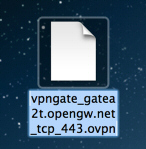
Move or copy this OpenVPN connection setting file (.ovpn
file) into the "Empty Tunnelblick VPN Configuration"
folder on the desktop automatically created in the previous
step.
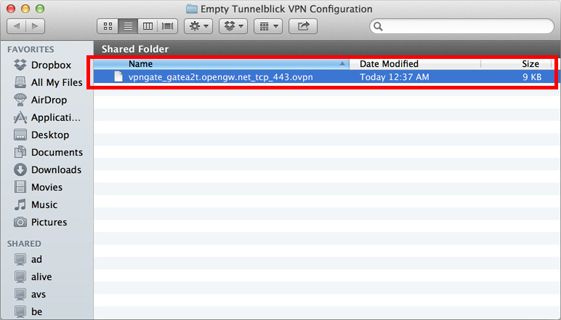
Next, rename the "Empty Tunnelblick VPN
Configuration" folder on the desktop to "anyname.tblk"
. (The part "anyname" may vary.) You must specify the suffix
".tblk" after any name.
When you try to rename it, the following message will be
displayed. Click the "Add" button.
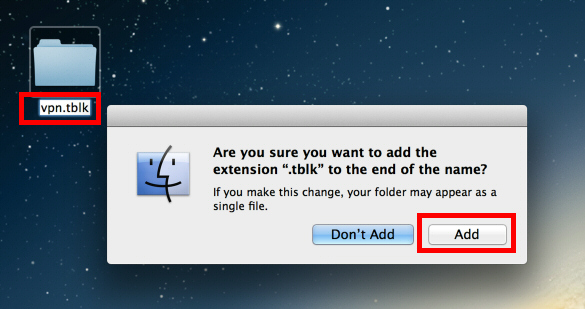
Double-click the .tblk folder, and the following screen
will appear. Click "Only Me" .
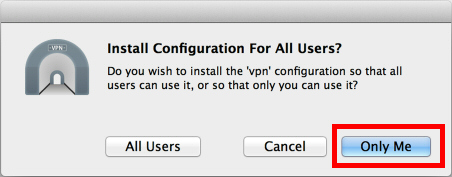
You will have to enter username and password for Mac OS
X.
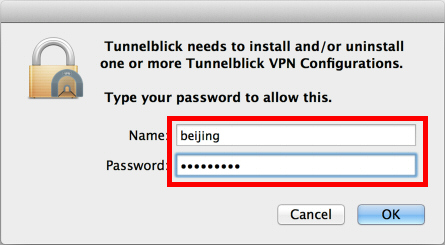
The above steps imports the OpenVPN connection setting
file (.ovpn file) into Tunnelblick,
3. Connect a VPN
Click the Tunnelblick icon on the menu bar of Mac OS X,
and click "Connect vpn" . (The "vpn" part
varies.) The VPN connection will be initiated.
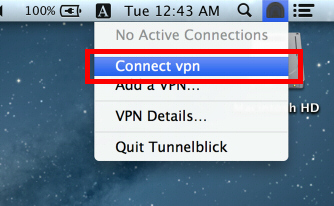
The VPN connecting status screen will appear as
following.
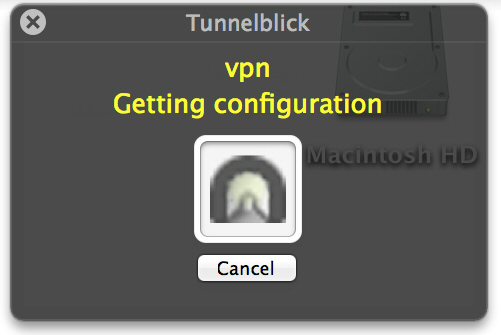
After the VPN connection will be established,
Tunnelblick's main screen shows "Connected"
.
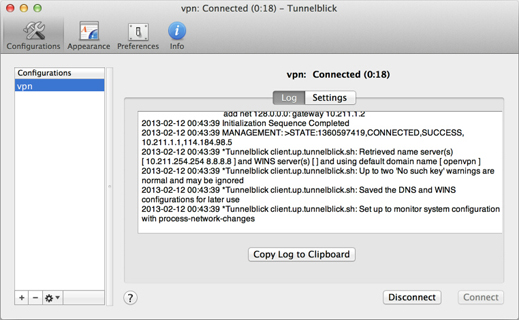
4. Enjoy Internet via VPN relaying
While VPN is established, all communications towards the
Internet will be relayed via the VPN Server.
You can also visit the VPN Gate Top
Page to see your current global IP address. You
can see your source country or region has been changed to
other if you are connecting to a VPN server which is located
on oversea country.
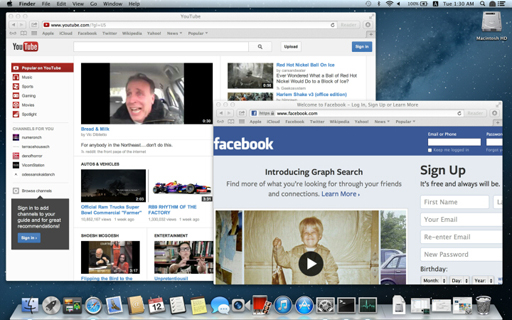
Enjoy YouTube, Facebook or Twitter while your VPN
connection is established.
Facebook, Twitter and Gmail uses HTTPS (SSL) encrypted
communication protocols. Regardless of VPN or non-VPN, no
one can tap these encrypted communications.
VPN on iPhone / iPad step by step guide (Using OpenVPN)
This instruction describes how to connect a VPN Gate
Relay VPN Server by using
OpenVPN Connect. OpenVPN Connect is an OpenVPN
Client for iOS, developed by
OpenVPN Technologies, Inc.
On this instruction, every screen-shots are taken on iOS
6. Other versions of Mac OS X are similar to be configured,
however there might be minor different on UIs.
These screen-shots are in English version of iOS. If you
use other language, you can still configure it easily by
referring the following instructions.
- In iOS, L2TP/IPsec is very
easy to use.
OpenVPN VPN Client software is built-in on iOS. L2TP is
easier to be configured than OpenVPN. We recommend to
try L2TP/IPsec before trying OpenVPN. Some firewalls may
filter L2TP/IPsec packets. In such a network, you should
use OpenVPN.
1. Install OpenVPN Connect (only once for the first
time)
Start "App Store" , search and download
the "OpenVPN Connect" .
- If you are browsing this web site on iPhone / iPad,
Click Here to install it.
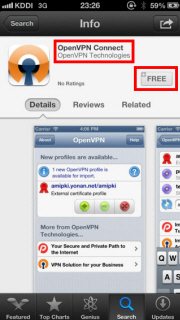
2. Download and install a connection setting file (.ovpn
file) of OpenVPN (only once at the first time)
You have to download an OpenVPN connection setting file
(.ovpn) in order to connect to a VPN Gate Public VPN Relay
Server by using OpenVPN.
After you install OpenVPN Connect, you can open the
Public VPN Relay Servers List
page, click a .ovpn file and import it into OpenVPN Connect
directly.
You can also open the Public VPN
Relay Servers List page in your PC, download a
.ovpn file, attach it on an e-mail and send it to iPhone /
iPad.
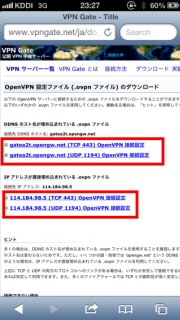
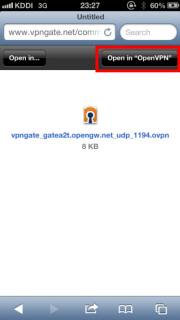
When you attempt to open .ovpn file on iOS, OpenVPN
Connect will start automatically. A question whether you
want to install the .ovpn file will be displayed.
Tap the "+" button to install the .ovpn
file.
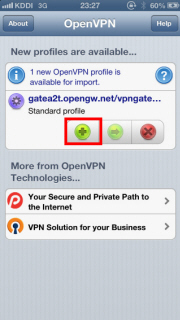
3. Connect a VPN
To connect a VPN connection, start OpenVPN Connect,
select an imported .ovpn file, and tap the "OFF"
button.
After the VPN is established, the "Connected"
status will be displayed as follow.
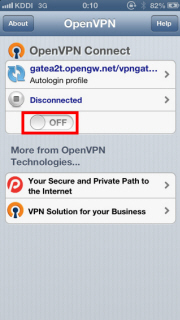
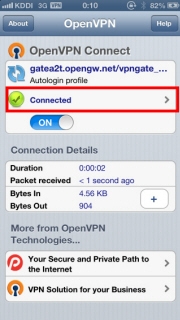
4. Enjoy Internet via VPN relaying
While VPN is established, all communications towards the
Internet will be relayed via the VPN Server.
You can visit the VPN Gate Top Page
to see your current global IP address. You can see your
source country or region has been changed to other if you
are connecting to a VPN server which is located on oversea
country.
iOS displays the "VPN" indicator on the
top bar of the screen while VPN is established.
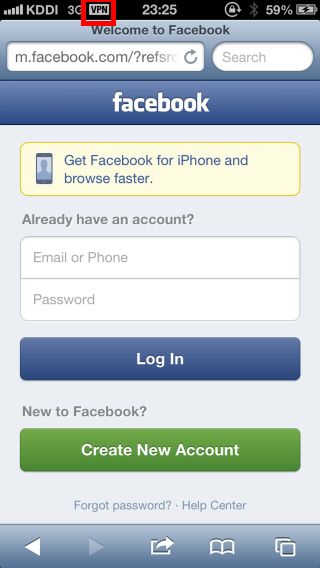
Enjoy YouTube, Facebook or Twitter while your VPN
connection is established.
Facebook, Twitter and Gmail uses HTTPS (SSL) encrypted
communication protocols. Regardless of VPN or non-VPN, no
one can tap these encrypted communications.
VPN on Android step by step guide (Using OpenVPN)
This instruction describes how to connect a VPN Gate
Relay VPN Server by using
OpenVPN Connect. OpenVPN Connect is an OpenVPN
Client for Android, developed by
OpenVPN Technologies, Inc.
On this instruction, every screen-shots are taken on
Android 4.x. Other versions of Android 4.x are similar to be
configured, however there might be minor different on UIs.
These screen-shots are in English version of Android. If
you use other language, you can still configure it easily by
referring the following instructions.
- In Android, L2TP/IPsec is
very easy to use.
OpenVPN VPN Client software is built-in on Android. L2TP
is easier to be configured than OpenVPN. We recommend to
try L2TP/IPsec before trying OpenVPN. Some firewalls may
filter L2TP/IPsec packets. In such a network, you should
use OpenVPN.
1. Install OpenVPN Connect (only once for the first
time)
Start "Google Play Store" , search
"OpenVPN Connect" application and download
it.
- If you are browsing this web site on Android,
Click Here to install it.
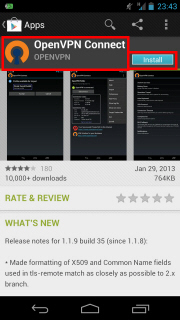
2. Download and install a connection setting file (.ovpn
file) of OpenVPN (only once at the first time)
You have to download an OpenVPN connection setting file
(.ovpn) in order to connect to a VPN Gate Public VPN Relay
Server by using OpenVPN.
After you install OpenVPN Connect, you can open the
Public VPN Relay Servers List
page, click a .ovpn file and import it into OpenVPN Connect
directly.
You can also open the Public VPN
Relay Servers List page in your PC, download a
.ovpn file, attach it on an e-mail and send it to Android.
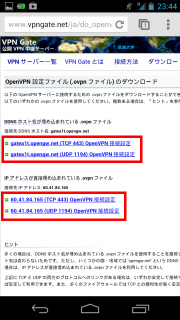
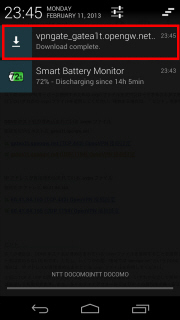
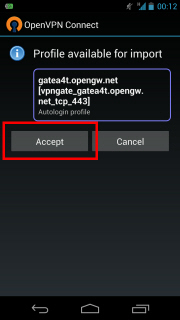
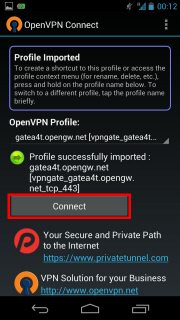
3. Connect a VPN
To connect a VPN connection, start OpenVPN Connect,
select an imported .ovpn file, and tap the "Connect"
button.
After the VPN is established, the "Connected"
status will be displayed as follow.
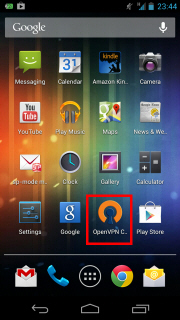
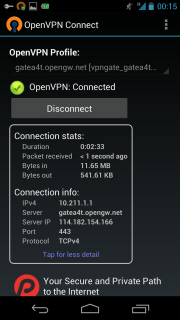
4. Enjoy Internet via VPN relaying
While VPN is established, all communications towards the
Internet will be relayed via the VPN Server.
You can visit the VPN Gate Top Page to see
your current global IP address. You can see your source
country or region has been changed to other if you are
connecting to a VPN server which is located on oversea
country.
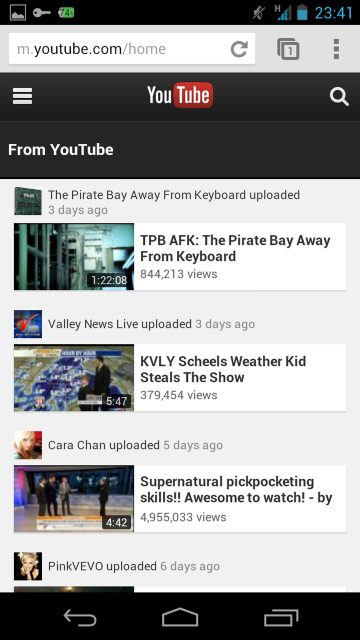
Enjoy YouTube, Facebook or Twitter while your VPN
connection is established.
Facebook, Twitter and Gmail uses HTTPS (SSL) encrypted
communication protocols. Regardless of VPN or non-VPN, no
one can tap these encrypted communications.
Any errors using OpenVPN?
- Make sure that the destination hostname or IP
address are correct, viewing the VPN
Servers List page.
- If the hostname and IP address data on the .ovpn
file you imported become too old, you have to download
the latest .ovpn file again.
- In some countries or regions, specifying DDNS
Hostname (.opengw.net) might fail. In such an
environment, specify the IP address directly instead of
DDNS hostname.
- Your local firewall might filter any OpenVPN
packets. In such a network, OpenVPN cannot be used. If
you use Windows, try
Using SoftEther VPN Client. Mac, iOS or Android,
try L2TP/IPsec.
|