Connect to VPN Gate by Using MS-SSTP VPN Protocol
This document describes how to connect to a VPN Relay
Server of VPN Gate by using the Microsoft SSL-VPN Client
(VPN over HTTPS) which is bundled with the operating system.
MS-SSTP (Microsoft Secure Socket Tunneling Protocol)
is a VPN protocol which is developed by Microsoft
Corporation. It implements PPP over HTTPS (SSL). It capsules
all user packets on TCP. So it can pass the firewall easily.
The bandwidth of SSTP is not so fast. The advantage of SSTP
is; Windows Vista and later OS has a built-in SSTP VPN
client, and configuration of SSTP is very easy.
Connecting parameters for MS-SSTP
You can quickly configure your SSTP VPN Client by using
the following parameters if you have already known how to
set up.
- Hostname: You can obtain them
in Public VPN Relay Servers List page.
Username: vpn, Password: vpn
Note: You must specify the hostname as
"xxx.opengw.net" (DDNS hostname). You cannot
specify IP addresses directly. If the port number of the
SSTP server is not 443, you should append a suffix as
":port number" .
Alternative method
-
SoftEther VPN Client is
recommended on Windows.
L2TP/IPsec Client configurations are difficult than
SoftEther VPN Client.
If you are using Windows, using SoftEther VPN Client is
recommended because it is very easy to configure and
stable. SoftEther VPN Client can show the list of
currently running VPN Gate Servers on the software
screen.
On this instruction, we use Windows 7 screens. Windows
Vista and Windows 8 are similar, however there are a little
number of changes.
VPN on Windows Guide step by step guide (Using SSTP)
1. Initial configurations (only once at the first time)
Right-click the network icon on the bottom-right side of
Windows screen, and click "Open Network and Sharing
Center" .
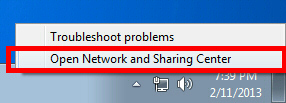
Click "Set up a new connection or network"
on the "Network Sharing Center" .
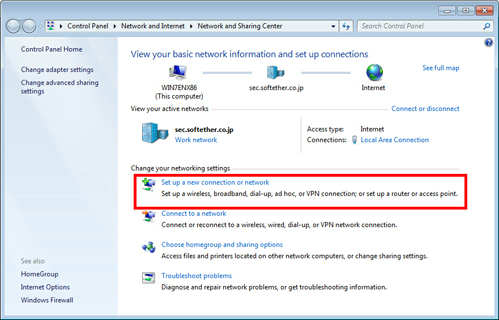
Select "Connect to a workplace" .
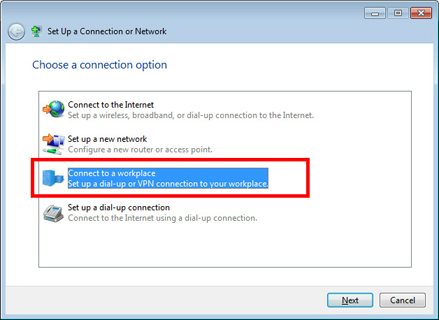
Select "Use my Internet connection (VPN)"
.
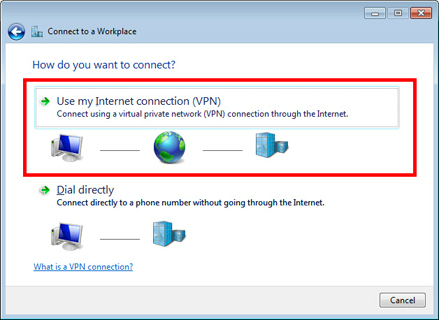
Open the VPN Servers List
page and choose a VPN Server which you want to connect.
Copy the "Hostname for
SSTP Connection" (an identifier ends with ".opengw.net"
or the port number) and paste it on the "Internet
address" field on the configuration wizard.
- Note: You must specify the hostname as
"xxx.opengw.net" (DDNS hostname). You cannot
specify IP addresses directly. If the port number of the
SSTP server is not 443, you should append a suffix as
":port number" . Please make sure that
you copy the
"Hostname for SSTP Connection"
(green-color fonts) exactly from the
VPN Servers List page.
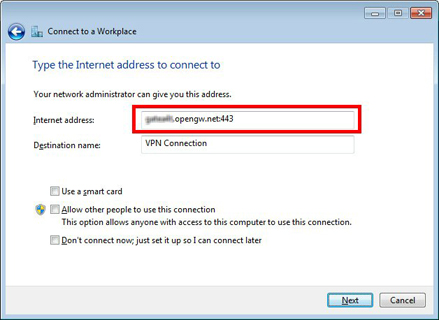
If the username and password prompting screen appears,
input "vpn" (3-letters) on both username
and password field. You should check "Remember this
password" .
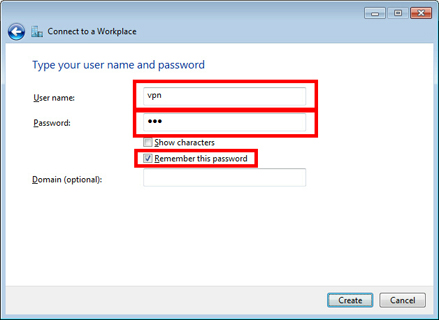
After you click "Next" , it will take 10 - 30 minutes to
attempt to connect a VPN to the SSTP server.
If this is your first time to make a SSTP VPN connection,
it might fail one or two times at the first attempt. If it
fails, click the "Retry" to retry the
connection. It seems a bug of Windows.
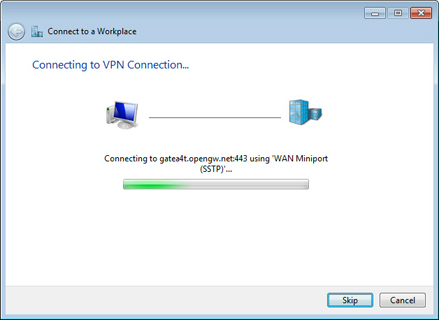
If the VPN connection will be established, the following
screen will appear.
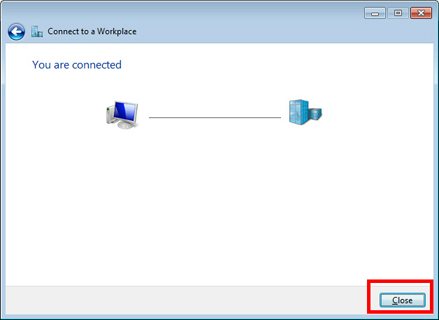
If you cannot make a successful SSTP VPN connection, save
the VPN connection and go to the property screen of the VPN
connect. Open the "Security" tab, and select SSTP on the
"Type of VPN" dropdown box. If you fail again,
try another SSTP VPN Server on the Servers List.
2. Connect to the VPN Server
To start a VPN connection by using the VPN connection
setting, click the network icon on right-bottom side of
Windows. The VPN settings will be listed on the screen.
Click a VPN setting which you want to use. If VPN connection
will be established, the "Connected" status will be
displayed.
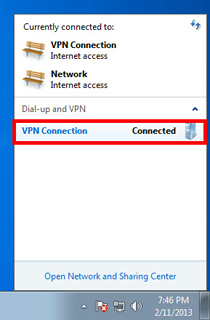
3. Enjoy Internet via VPN relaying
While VPN is established, all communications towards the
Internet will be relayed via the VPN Server. You can verify
that by using "tracert 8.8.8.8" command on
the Windows Command Prompt.
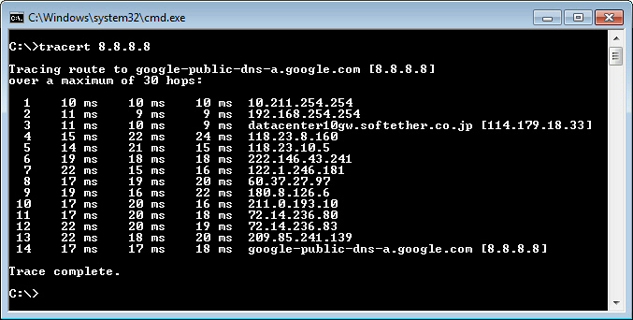
As the above figure, if the packet-path are through
"10.211.254.254" , your communication is now relayed via one
of VPN Gate Public VPN Servers.
You can also visit the VPN Gate Top Page
to see your current global IP address. You can see your
source country or region has been changed to other if you
are connecting to a VPN server which is located on oversea
country.
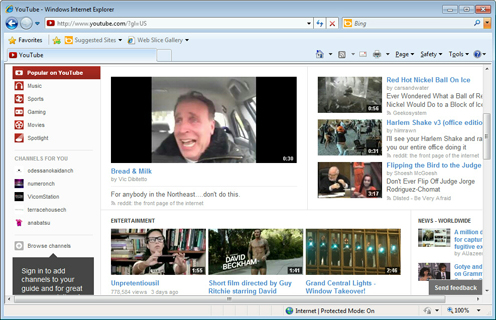
Enjoy YouTube, Facebook or Twitter while your VPN
connection is established.
Facebook, Twitter and Gmail uses HTTPS (SSL) encrypted
communication protocols. Regardless of VPN or non-VPN, no
one can tap these encrypted communications.
Any errors using MS-SSTP VPN?
- Username and password are both "vpn" (3-letters).
- Windows XP or earlier version of Windows cannot make
a SSTP VPN connection.
- You must specify the hostname as
"xxx.opengw.net" (DDNS hostname). You cannot
specify IP addresses directly. If the port number of the
SSTP server is not 443, you should append a suffix as
":port number" . Please make sure that
you copy the
"Hostname for SSTP Connection"
(green-color fonts) exactly from the
VPN Servers List page.
- Your local firewall might filter any TCP packets
which are not towards TCP 80 or 443. In such a network,
you have to choose a SSTP VPN Server which are
supporting TCP port 443.
- Try Using SoftEther
VPN Client if you cannot use SSTP after a few
retries.
|